The Auth Flash Tool V11.0 is an advanced software tool designed for MediaTek (MTK) devices, providing users with an efficient solution for flashing firmware, unlocking bootloaders, and repairing software-related issues on smartphones and tablets. The tool is frequently used by technicians, developers, and mobile enthusiasts who want to gain deeper control over their devices. In this article, we will explore how to download the latest version of Auth Flash Tool V11.0 for free, outline its key features, and offer step-by-step instructions on using it effectively for various tasks.
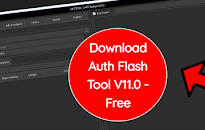
What is Auth Flash Tool V11.0 and Why is it Essential?
The Auth Flash Tool V11.0 is specially developed for devices that run on MediaTek processors, offering the ability to bypass authentication locks, flash firmware, and perform other critical tasks. It is widely recognized for its ability to address software problems, restore the device’s functionality, and even unbrick devices that are stuck due to firmware issues.
Whether you’re dealing with a bricked phone, need to upgrade or downgrade firmware, or want to install custom ROMs, the Auth Flash Tool V11.0 provides a user-friendly and efficient way to accomplish these tasks. Its versatility and powerful features make it a valuable tool for mobile technicians and anyone who likes to customize their Android device.
Features of Auth Flash Tool V11.0
1. Bypass Authentication (Auth) Restrictions
One of the standout features of Auth Flash Tool V11.0 is its ability to bypass authentication requirements on MediaTek devices. Many modern smartphones are equipped with security measures that prevent unauthorized flashing of firmware. This tool enables users to bypass those restrictions, making it possible to flash ROMs or perform other maintenance tasks without facing authentication errors.
2. Flash Firmware Efficiently
The tool allows for easy flashing of stock or custom firmware onto MediaTek devices. This feature is critical for those who need to upgrade their device’s firmware, fix corrupted software, or revert to a stable version of the firmware after encountering issues with an update. Auth Flash Tool V11.0 supports a wide range of scatter files, which are commonly used with MediaTek devices, making the firmware flashing process smoother and more efficient.
3. Unlock Bootloader
Unlocking the bootloader is essential for users who wish to install custom recoveries, flash custom ROMs, or gain root access to their devices. The Auth Flash Tool V11.0 simplifies the bootloader unlocking process, enabling users to quickly gain deeper control over their device’s software.
4. Fix Bricked Devices
Devices can get soft-bricked due to failed firmware updates or other software problems, rendering them unusable. With Auth Flash Tool V11.0, users can flash the appropriate firmware to recover the device and restore its normal functionality. This capability is especially useful for mobile repair technicians who frequently deal with software-bricked devices.
5. User-Friendly Interface
The latest version of the tool, V11.0, features a streamlined and intuitive user interface, allowing even beginners to navigate through the software easily. The interface is designed to minimize the complexity of flashing firmware or unlocking devices, providing a hassle-free experience for all users.
6. Support for Multiple MediaTek Devices
The Auth Flash Tool V11.0 supports a vast range of MediaTek-powered smartphones and tablets, ensuring compatibility with different models and versions. This makes it a versatile choice for users who work with multiple devices or different MTK chipset models.
How to Download Auth Flash Tool V11.0 for Free
Downloading the Auth Flash Tool V11.0 is a straightforward process if you follow these steps:
- Locate a Trusted Source: To ensure the safety of your device and data, always download the tool from a reliable and trusted website. Look for a site that provides verified downloads.
- Download the Latest Version (V11.0): Click on the download link for Auth Flash Tool V11.0, and make sure you are downloading the latest version to benefit from the newest features and bug fixes.
- Extract the Downloaded File: If the file comes in a ZIP or RAR format, use a tool like 7-Zip or WinRAR to extract it to a preferred location on your computer.
- Run the Setup as Administrator: Open the extracted folder, and right-click on the installer file, selecting “Run as Administrator” to begin the installation process.
Step-by-Step Guide on How to Use Auth Flash Tool V11.0
Step 1: Install Required Drivers
Before using the tool, ensure that you have the necessary MediaTek USB drivers installed on your computer. This ensures proper communication between your device and the tool. You can find MediaTek drivers online and install them before proceeding.
Step 2: Enable USB Debugging and OEM Unlocking
On your Android device, go to Settings > Developer Options, and enable USB Debugging as well as OEM Unlocking. If the Developer Options are not visible, go to Settings > About Phone, and tap on the Build Number multiple times until the Developer Options are enabled.
Step 3: Connect Your Device
Connect the MediaTek-powered device to your computer using a reliable USB cable. Make sure the device remains connected throughout the process to avoid interruptions.
Step 4: Launch the Auth Flash Tool
Open the Auth Flash Tool V11.0 and select the appropriate options for the task you want to perform, such as flashing firmware, unlocking the bootloader, or fixing a bricked device.
Step 5: Load the Scatter File
If you are flashing firmware, load the scatter file that corresponds to the firmware of your device. The scatter file is essential for identifying the partition layout of the device.
Step 6: Start the Flashing or Unlocking Process
After loading the scatter file and ensuring all settings are configured correctly, click on the “Start” button to begin the process. The Auth Flash Tool will proceed with flashing the firmware, bypassing authentication, or unlocking the bootloader as selected.
Step 7: Wait for Completion
Allow the process to complete without disconnecting the device. Once the operation is finished, a confirmation message will appear, indicating a successful process.
Step 8: Reboot the Device
After the task is complete, disconnect the device and restart it. If you flashed new firmware, the device will boot into the new system. If you unlocked the bootloader, the device will show a warning message about the unlocked state.
Common Issues and How to Resolve Them
Device Not Recognized by the Tool
If your device is not recognized:
- Make sure you have correctly installed the MediaTek USB drivers.
- Reboot both your computer and the device and try again.
- Use a different USB port or cable.
Flashing Failed
If flashing fails:
- Double-check the firmware files and scatter file to ensure they match your device’s model.
- Close any other software that might be using the USB connection.
- Run the tool as an administrator.
Bootloop or Device Stuck After Flashing
If the device is stuck in a boot loop:
- Try performing a factory reset from recovery mode.
- Re-flash the firmware with a stable version.
Is It Safe to Use Auth Flash Tool V11.0?
Using the Auth Flash Tool V11.0 is generally safe, but it’s essential to follow instructions carefully. Ensure you are flashing the correct firmware version and always back up important data before starting. The tool itself is secure when downloaded from a reputable source, but improper use could lead to bricking the device.
Features of Auth Flash Tool
- Flash Firmware
- Skip EFS Parts
- Backup EFS
- Remove FRP
- Reboot Device
Reset Operation
- Read Information
- Remove FRP + Factory Reset
- FRP + Factory Reset + Bypass Mi Account
- Backup EFS
- Restore EFS
- Wipe EFS
MediaTek V6, V5
- Remove FRP
- Remove FRP + Factory Reset
- Bypass Account + FRP + Format
- Flash ENG Preloader
ADB Fastboot
- Fastboot Read Info
- MI Assistant [Sideload] Read Info
- Fastboot to EDL
- Remove FRP MI Assistant Mode
Pricing
- Qualcomm EDL price: 1 Credits
- Mediatek V5 price: 1 Credits
- Mediatek V6 price: 1 Credits
- FDL price: 0.25 Credits
- FRP price: 0.25 Credits
- Unlock BL price: 40 Credits
- Unlock BL Shark price: 5 Credit
Conclusion
The Auth Flash Tool V11.0 provides a powerful and user-friendly way to manage MediaTek devices, making it an indispensable tool for those who wish to flash firmware, unlock bootloaders, or resolve software issues. Its ability to bypass authentication locks and work with a variety of devices makes it a versatile choice for both technicians and DIY users. Follow the steps outlined above to download the latest version for free and start using the tool to optimize your device’s performance.
